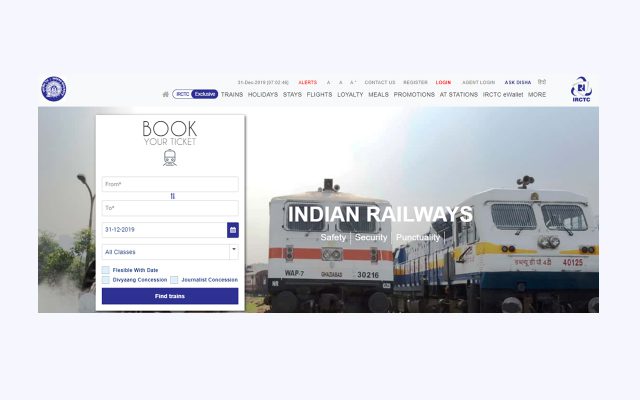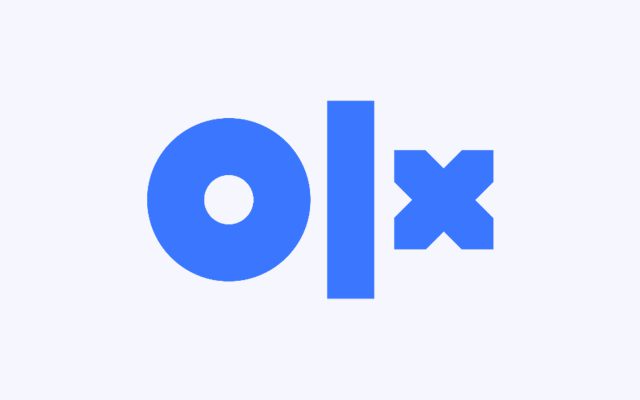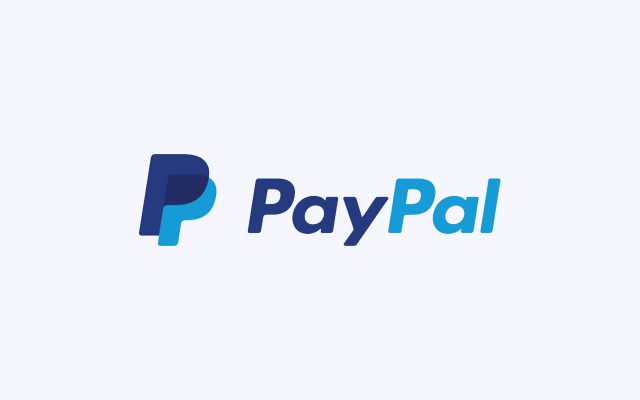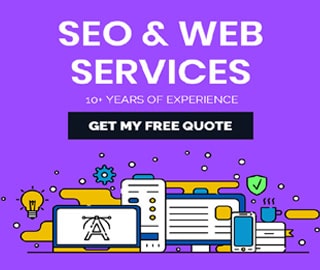How to Delete or Disable Your Twitch Account

According to Wikipedia – Twitch is an American video live streaming service operated by Twitch Interactive, a subsidiary of Amazon.com, Inc. Introduced in June 2011 as a spin-off of the general-interest streaming platform Justin.tv, the site primarily focuses on video game live streaming, including broadcasts of esports competitions, in addition to music broadcasts, creative content, and more recently, "in real life" streams. Content on the site can be viewed either live or via video on demand.
The popularity of Twitch eclipsed that of its general-interest counterpart. In October 2013, the website had 45 million unique viewers, and by February 2014, it was considered the fourth largest source of peak Internet traffic in the United States. At the same time, Justin.tv's parent company was re-branded as Twitch Interactive to represent the shift in focus – Justin.tv was shut down in August 2014.
By 2015, Twitch had more than 100 million viewers per month. As of 2017, Twitch remained the leading live streaming video service for video games in the US, and had an advantage over YouTube Gaming. As of February 2020, it had 3 million broadcasters monthly and 15 million daily active users, with 1.4 million average concurrent users.[9][10] As of May 2018, Twitch had over 27,000 partner channels.
How to Disable or Delete a Twitch Account
Twitch is a great platform to sit back, relax, and watch your favorite streamers play games and chat with their communities. If you’re bored of Twitch, however, you might want to disable or delete your account. Here's how.
- Go to twitch.tv and sign into your account, if needed.
- Head to "https://www.twitch.tv/user/delete-account" by clicking this link, or by pasting it into your address bar.
- Enter the reason for deleting your account, and then select "Delete account."
What Should You Do Before Delete or Disable Your Twitch Account?
- To delete your Twitch account, you'll just need to log into your account and head to the Account Deletion page.
- When you delete your Twitch account, you'll permanently erase all your videos, subscriptions, and personal information.
- You'll also have the option to disable your Twitch account instead, which can be reversed later if you change your mind.
If you aren't into Twitch anymore, or you're just trying to prune accounts you don't use much, it's easy to delete your Twitch account.
However, be aware that deleting your Twitch account permanently erases all of your content. This includes any highlights, clips, saved videos, and settings, as well as any personal information like your user ID.
If this isn't what you want, there is another option: Disabling your account. Disabling your Twitch account effectively deactivates your account, but doesn't delete your user information. Plus, if you change your mind later, you can log back in to reverse the process.
Either way, here's how to get it done, using any internet browser on your Mac or PC.
Step by Step Process How to delete your Twitch account?
If you want to delete your Twitch account, you can, but this will permanently delete everything attached to that account, including friends, subscriptions, and channel follows.
You won't be able to retrieve your account once you’ve deleted it, and other users will be able to claim your user ID once it has been recycled. If you’re unsure, disable your account first—you can always delete your account later.
To delete your Twitch account, head to the account deletion page on the Twitch website.
- Step 1: Go to twitch.tv and sign into your account, if necessary.
- Head to "https://www.twitch.tv/user/delete-account" by clicking this link, or by pasting it into your address bar.
- Enter the reason for deleting your account, and then select "Delete account." You can provide a reason for deleting your account in the box provided, but this is optional. Once you’re ready to delete the account, click the "Delete account." button.
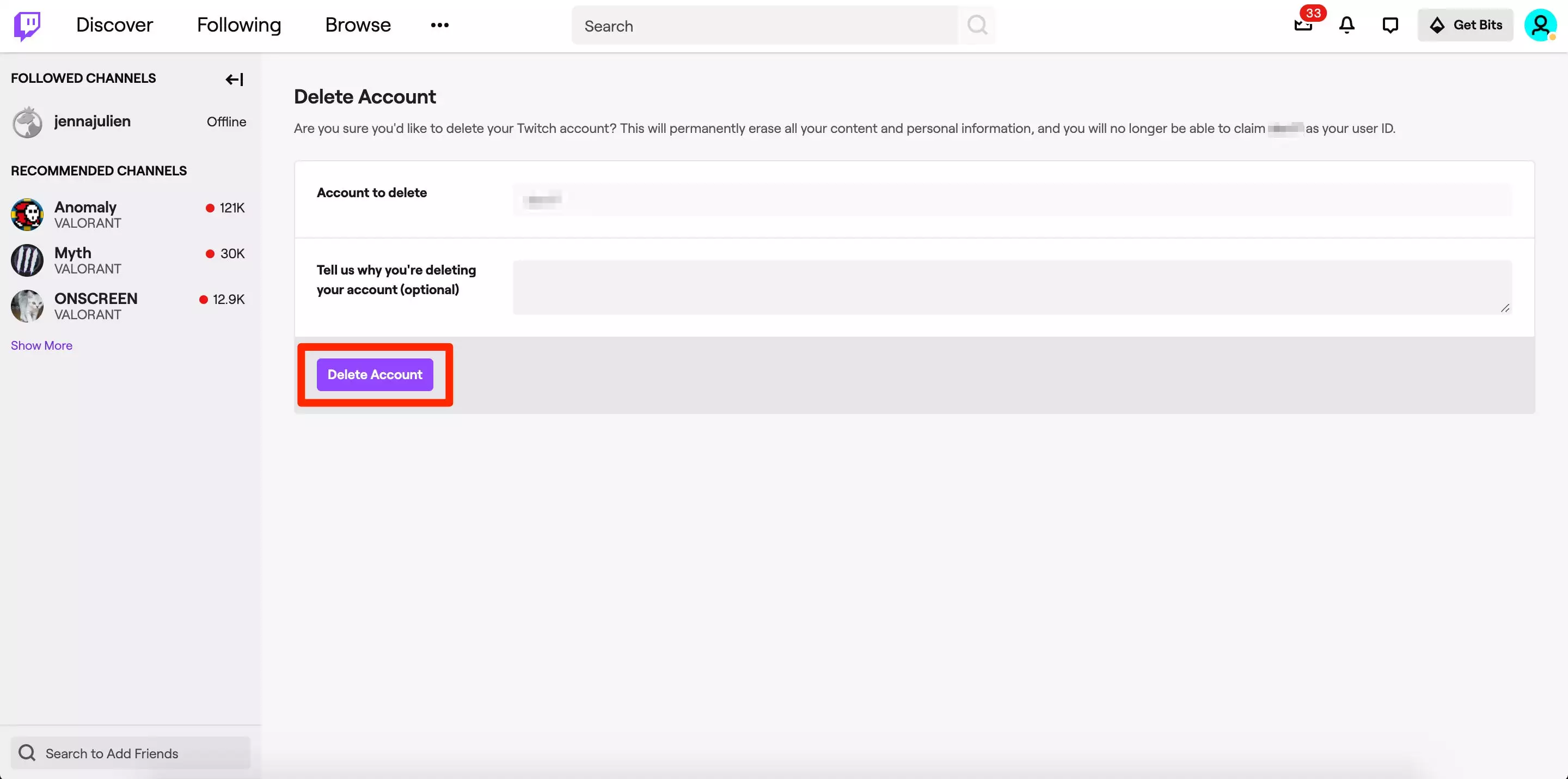
Credit: Businessinsider
Account Closure & Deletion
If you would like to close your account and delete your profile information on www.twitch.tv go to https://www.twitch.tv/user/delete_account. For Twitch Services other than twitch.tv, you may update or delete information tied to your account, or close an account, by accessing the “My Account” area of the service or by submitting a help ticket to that service. If you close your account, Twitch may retain certain information about you for the activities described in this Privacy Notice, or as permitted or required by applicable law.
Source: Twitch.tv
How to disable your Twitch account
To disable your Twitch account, head to the Twitch website and sign in. You’ll need to do this from a web browser, as you won’t be able to disable your account using the Twitch app on desktop, iPhone, or Android.
If you prefer to go with the disabling option, here's how to do it:
- Step 1: Go to twitch.tv and sign into your account, if necessary.
- Step 2: Click your profile picture in the top-right corner of the screen, and then click your profile picture again to access your account settings.
- Scroll down and select "Disable Account."
- Enter a reason for disabling your account, then select "Disable Account."
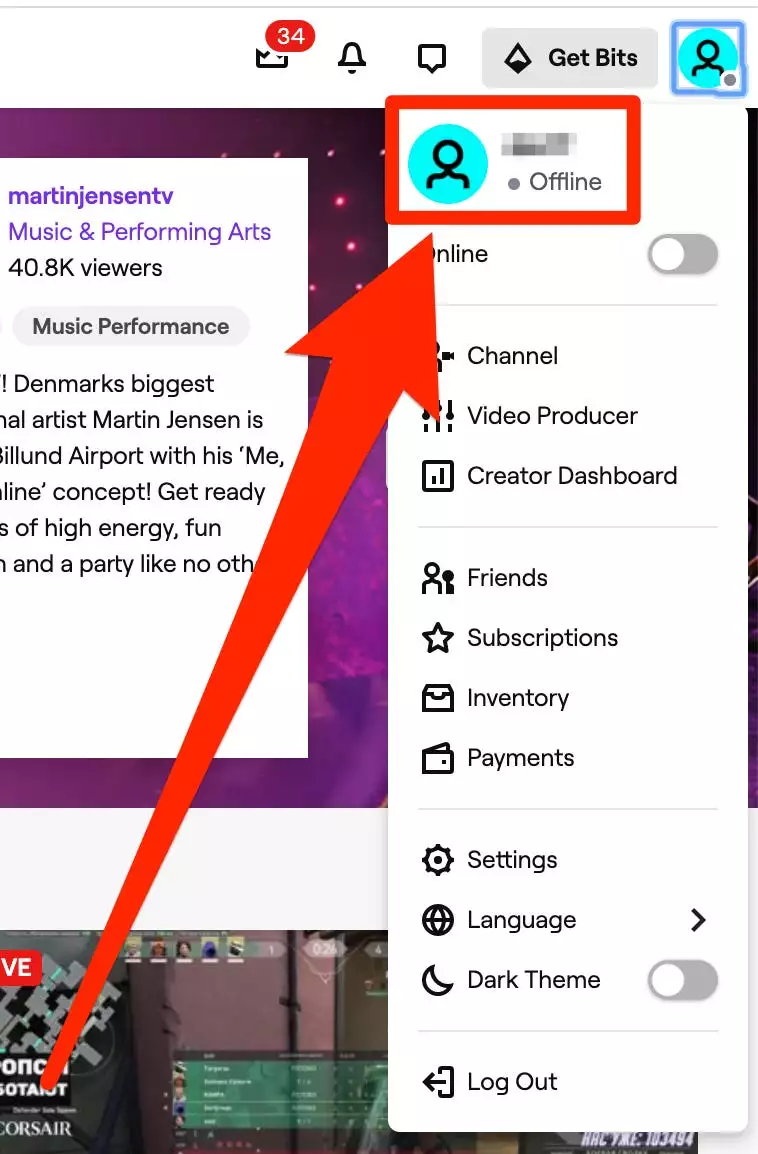
Credit: Businessinsider
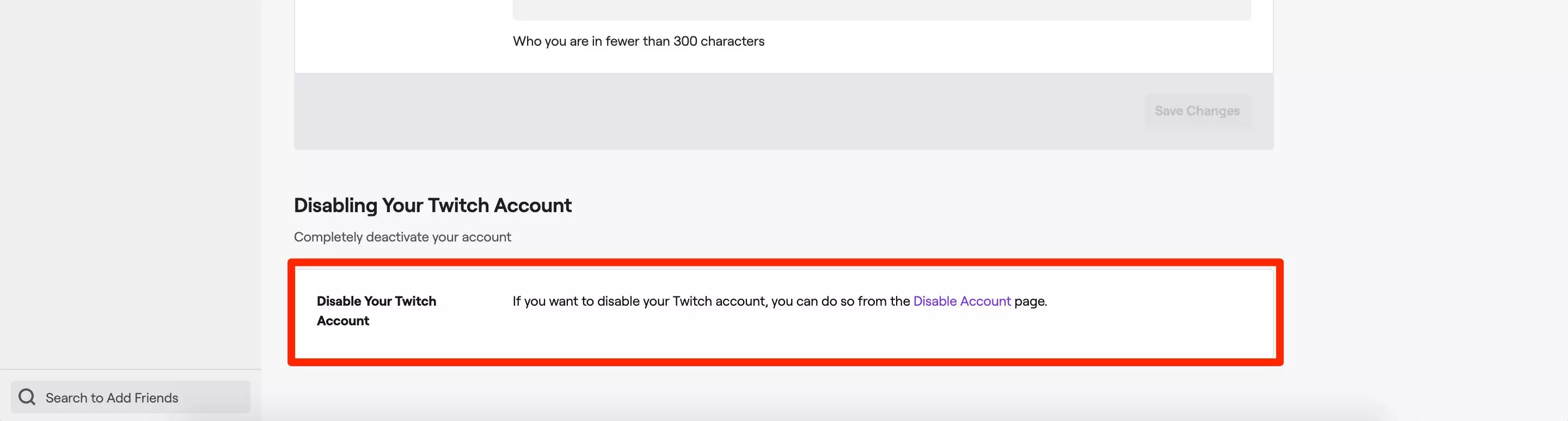
Credit: Businessinsider
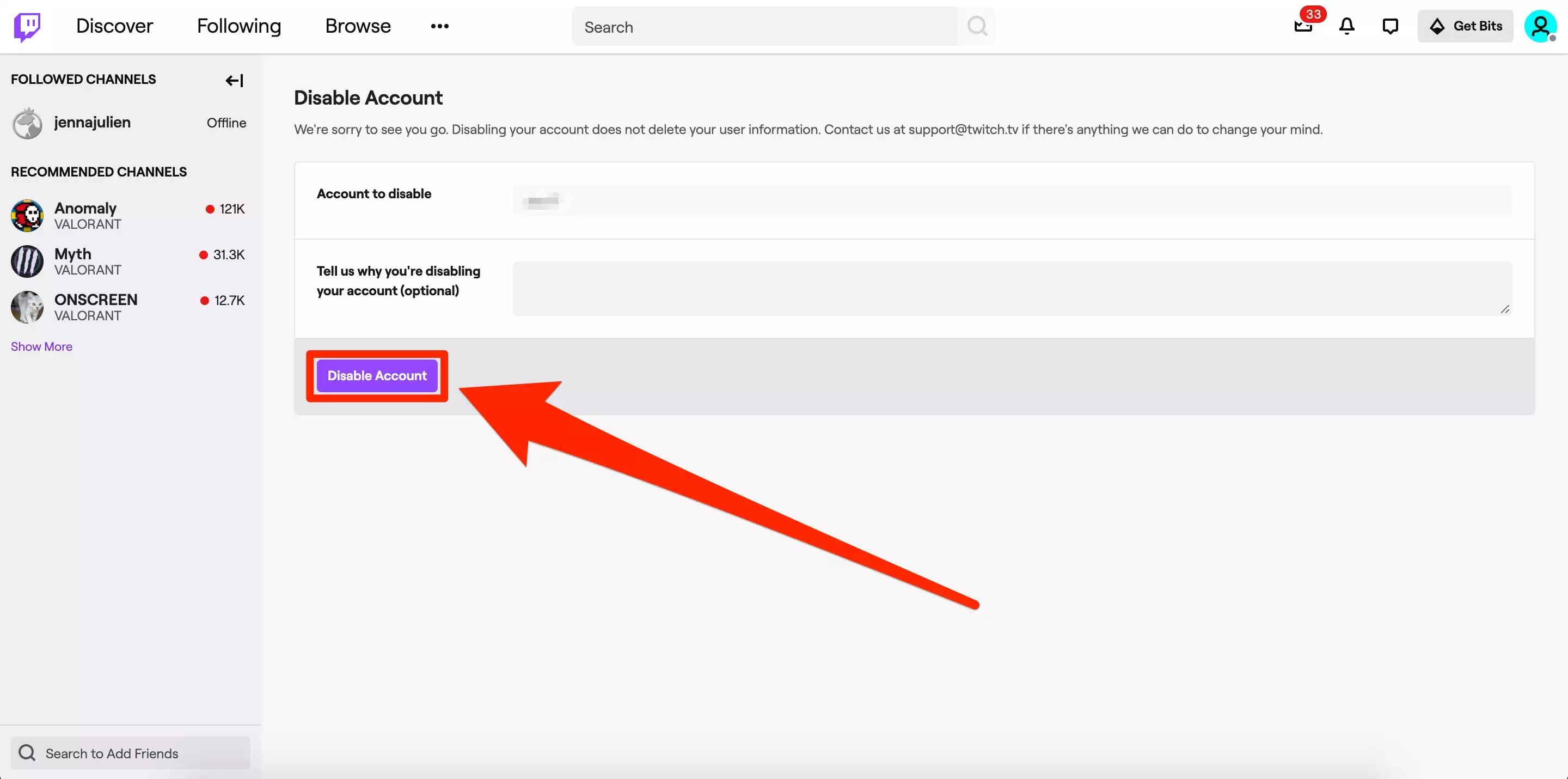
Credit: Businessinsider
If you later change your mind and want the account back, simply head to twitch.tv again and log in. You'll be asked if you want to reactivate your account.
Source: businessinsider.in, howtogeek.com