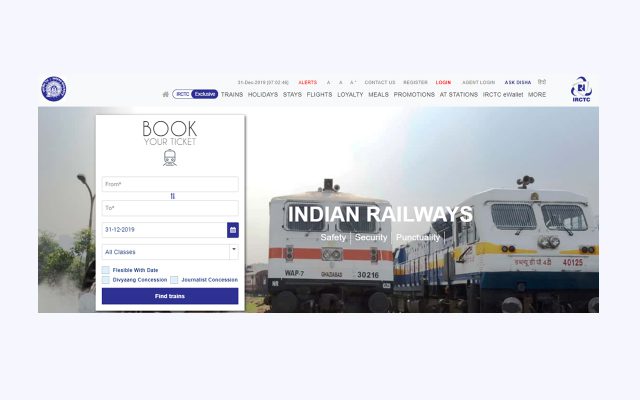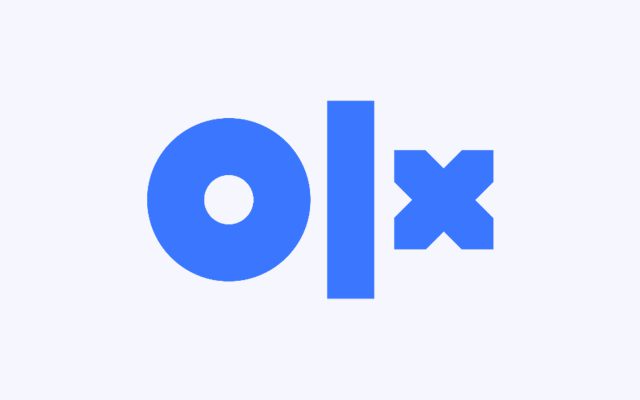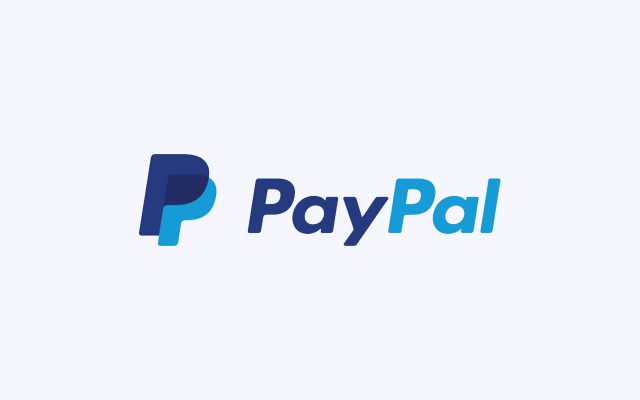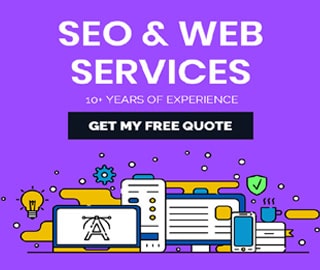How to Delete Apple Account Permanently

According to Wikipedia – Apple Inc. is an American multinational technology company headquartered in Cupertino, California, that designs, develops, and sells consumer electronics, computer software, and online services.
Apple has launched a new Data and Privacy website that enables users to request a copy of all of the data associated with their Apple ID accounts that the company maintains on its servers. The page also provides options to delete or deactivate an Apple ID by following the step-by-step instructions outlined below.
What happens when my account is deleted from Apple?
- You will not be able to access your iTunes Store, Apple Books, and App Store purchases.
- Your photos, videos and documents stored in iCloud will be permanently deleted.
- You will not receive messages sent to your account via iMessage, FaceTime, or iCloud Mail.
- You will not be able to sign in or use services such as iCloud, iTunes, Apple Books, the App Store, Apple Pay, iMessage, FaceTime, and Find My iPhone.
- Your data associated with Apple services will be permanently deleted. Some exceptions may apply.
- If you are enrolled in the iPhone upgrade program, you must continue making payments for your device.
- Deletion does not cancel any repairs or Apple Store orders. However, any appointments you have scheduled at the Apple Store will be canceled and any open Apple Care cases will be permanently closed and unavailable once your account is deleted.
- Other questions? Read our FAQ.
An alternate option to deleting or deactivating your account is changing your Apple ID email address.
How to permanently delete an Apple ID account
- Head to Apple’s data and privacy webpage login
- Log in to the account you’d like to delete
- Toward the bottom, click on Request to delete your account
- Make sure you want to delete your account and double-check backups of your data
- Double-check if you have any subscriptions with your Apple ID
- Choose a reason for deleting your account, click Continue
- Follow the remaining prompts to permanently delete your Apple ID account
How to delete Apple account permanently
Here are some of the useful steps by steps guide to delete apple account (iTunes store) as follow; How
The first step is to remove your Apple ID from your Mac computer. Follow these steps:
- Open iTunes
- Choose Store and View My Apple ID
- Enter your password
- Click on Authorize all next to Devices and click De-Authorize all computers
- Click Manage Devices and click Remove next to every device
- Click iTunes in the cloud and Turn Off Auto-Renew
You'll need to follow these steps for each Apple iOS device (iPad, iPhone, and iPod touch) using your Apple ID:
- Tap Settings.
- Open iCloud.
- Tap Delete Account.
- Open iTunes & App Store.
- Tap the Apple ID and Sign Out.
- Click Music.
- Click your Apple ID under Home Sharing and tap Sign out.
Find more… How to delete Apple account