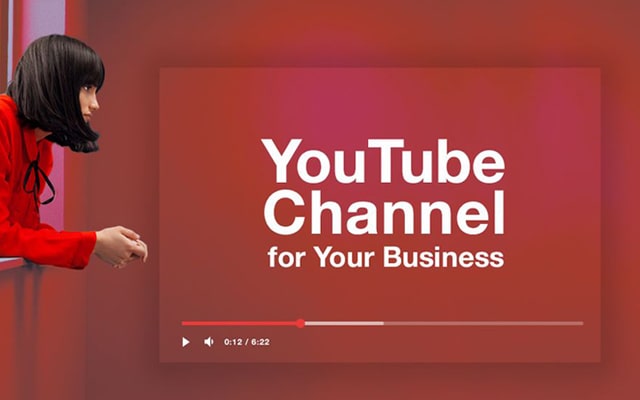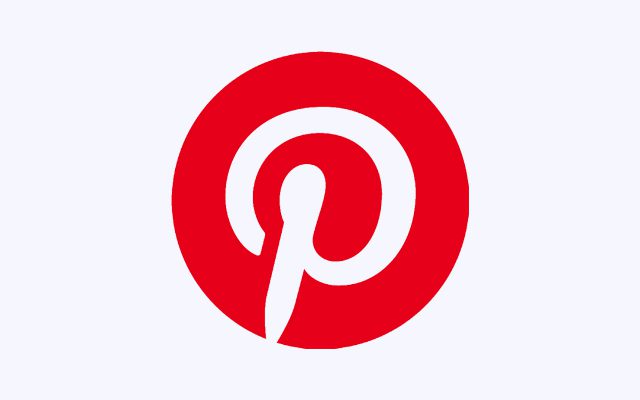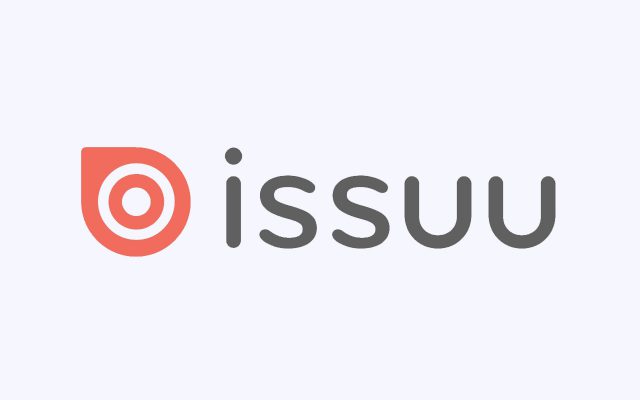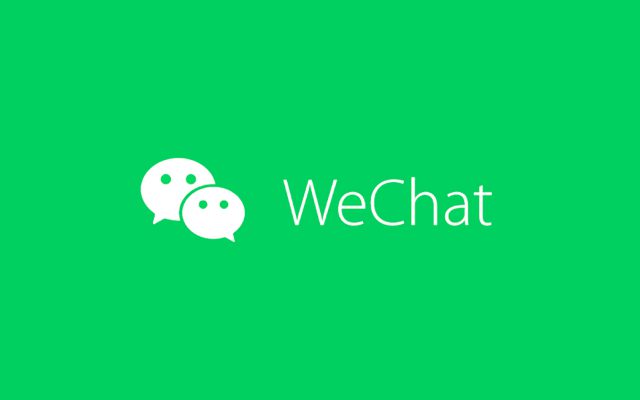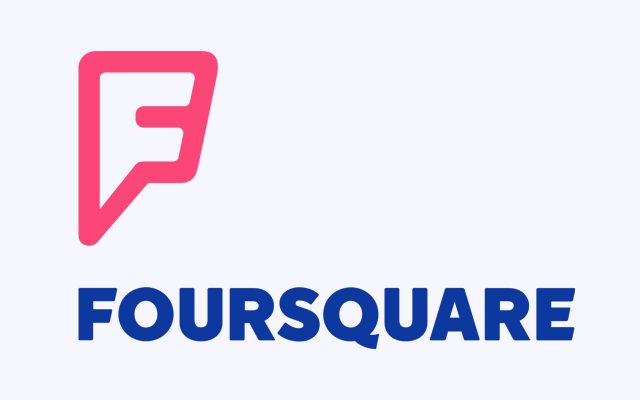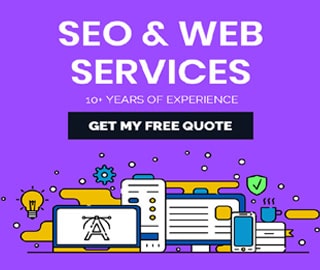How to Deactivate Instagram Account Temporarily

According to Wikipedia - Instagram (also known informally as IG or Insta[11]) is an American photo and video-sharing social networking service owned by Facebook, Inc. It was created by Kevin Systrom and Mike Krieger, and launched in October 2010 exclusively on iOS.
Instagram is my social media jam. I share photos with friends and see their pictures as well. It’s a happy space for me, or at least it used to be. Instagram has changed drastically over the years.
There are ads everywhere, and it feels more like Snapchat and Facebook than the hip photo-sharing site it once was. To make matters worse, researchers discovered that Instagram’s website leaked user contact information, including phone numbers and email addresses. All this has gotten me to the point where I want to delete Instagram.
How to Deactivate Instagram Account Temporarily
Before deactivate or disable you instagram account, make sure you should keep in mind few things. When you delete your account, your photos, your profile, videos, likes, comments and followers will be permanently deleted or removed. Therefor there are two ways to deactivate your account. First method is temporarily disable instagram or temporarily deacivate account and Second one is, delete instagram account or deactivate instagram account permanently So, instead of delete your account, you can also choose temporarily deactivate your account.
Next part - delete instagram account will cover after this. So, we explain the first process step by step for how to disable instagram account temporarily for both computers, mobile browers, and iphone users.
What will happen if I temporarily deactivate my instagram account?
If you temporarily deactivate your account, your profile, comments, photos and likes will be hidden until you reactivate it by logging back into your account. You can only deactivate your Instagram account from a computer, a mobile browser or the Instagram app for iPhone.
Note: Keep in mind that you can only deactivate your account once a week.
There are three major placess where your an deactivate or disable instagram account such as from a computer, from a mobile browsers or an iPhone app.
People who are looking for a solutions for deactivate or temporarily disable instagram account from a computer (desktop or laptop devices), then here we explain step by step process for deactivate instagram as follows;
How to Deactivate Instagram on a computer?
Click your profile picture in the top right and click Profile, then click Edit profile. Scroll down, then click Temporarily deactivate my account in the bottom right. Select an option from the drop-down menu next to Why are you deactivating your account? and re-enter your password. The option to deactivate your account will only appear after you've selected a reason from the menu and entered your password. Click Temporarily deactivate account. Click Yes to confirm or No to cancel.
- Log in to instagram.com from a computer.
- Click your profile picture in the top right and click Profile, then click Edit profile.
- Scroll down, then click Temporarily deactivate my account in the bottom right.
- Select an option from the drop-down menu next to Why are you deactivating your account? and re-enter your password. The option to deactivate your account will only appear after you've selected a reason from the menu and entered your password.
- Click Temporarily deactivate account. Click Yes to confirm or No to cancel.
Now, move to the next method for disable instagram accounts from a mobile browers.
Nowadays, everything going to be a digital and growing faster. So, people mostly use mobile phone and maximum time they use phone or smartphone to access their social accounts any where and everytime. Similar they also access one of the most popular soical media instagram. Sometime they get bore and try to deactivate instagram account for temporary basis. But most of people do not know how to deactivate instagram account instantly and they start searching on search engines for how do I deactivate my instagram account temporarily.
So, now we are going explain you the process for disable instagram sucessfully, so here are few steps you can temporarily deactivate instagram account temporarily; and the solutions or steps you can check after this section;
How to Deactivate Instagram on Mobile or Phone?
Log in to instagram.com from a mobile browser. Tap your profile picture in the bottom right and tap Profile, then tap Edit profile. Scroll down, then tap Temporarily deactivate my account in the bottom right. Select an option from the drop-down menu next to Why are you deactivating your account? and re-enter your password. The option to deactivate your account will only appear after you've selected a reason from the menu and entered your password. Tap Temporarily deactivate account. Tap Yes to confirm or No to cancel.
Steps to deactivate instagram account on Mobile/Phone
- Log in to instagram.com from a mobile browser.
- Tap your profile picture in the bottom right and tap Profile, then tap Edit profile.
- Scroll down, then click Temporarily deactivate my account in the bottom right.
- Select an option from the drop-down menu next to Why are you deactivating your account? and re-enter your password. The option to deactivate your account will only appear after you've selected a reason from the menu and entered your password.
- Click Temporarily deactivate account. Click Yes to confirm or No to cancel.
Now, move to the next method for disable instagram accounts from an iPhone user.
There are some process that silently different from others; how to deactivate or disable instagram account temporarily for an iPhone users. Like adroid mobile user there are a tons of people use apple iphone and same they have instagram iphone app in their phone. Like others devices such as a computers or mobile browser, for iphone instagram app, have few steps to follow while disable or deacivate instagram account, as follows below;
How to Deactivate Instagram on iPhone?
Tap profile or your profile picture in the bottom right to go to your profile. Tap more options in the top right, then tap Settings. Tap Account, then tap Delete account at the bottom. Tap Deactivate account, then select an option from the drop-down menu below Why are you deactivating your account? Re-enter the password for your account. The option to deactivate your account will only appear after you've selected a reason from the menu and entered your password. Tap Temporarily deactivate account.
Steps to deactivate instagram account on iPhone
- Tap profile icon or your profile picture in the bottom right to go to your profile.
- Tap three dots (more options) in the top right, then tap Settings.
- Tap Account, then tap Delete account at the bottom.
- Tap Deactivate account, then select an option from the drop-down menu below Why are you deactivating your account?
- Re-enter the password for your account. The option to deactivate your account will only appear after you've selected a reason from the menu and entered your password.
- Tap Temporarily deactivate account.
You'll need to be able to log in to your account to temporarily deactivate it. If you can't remember your password or username, take a look at some tips for logging in.
Source: Help Instagram