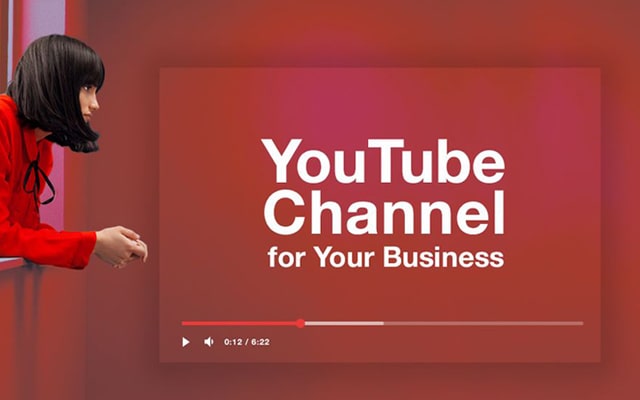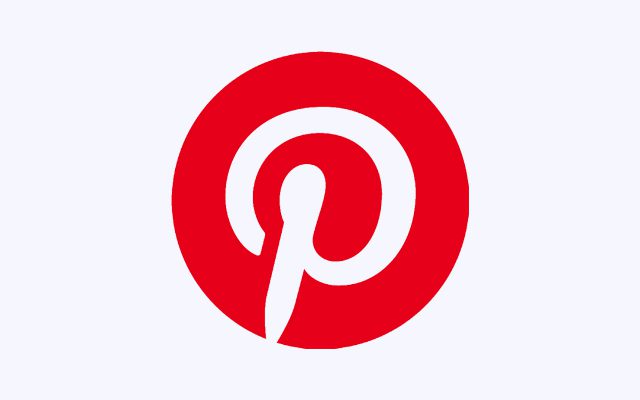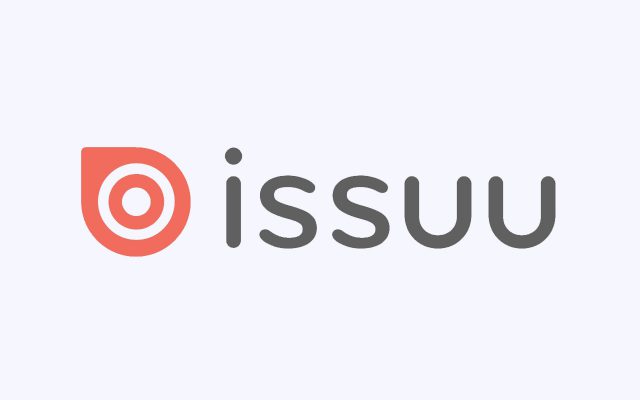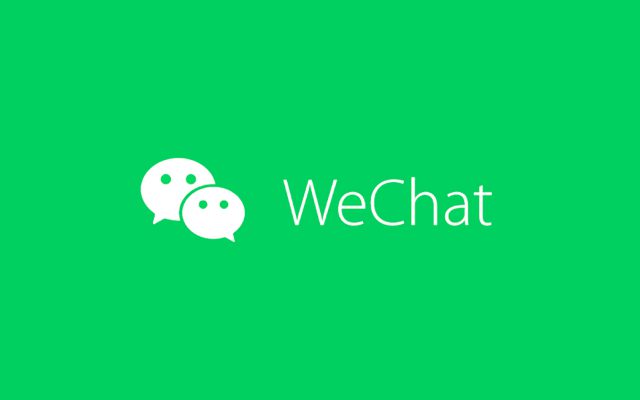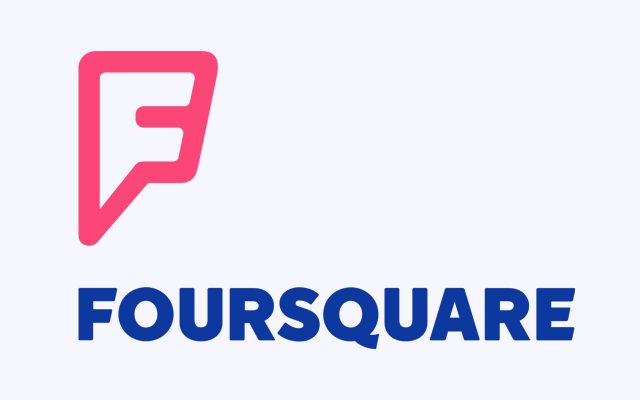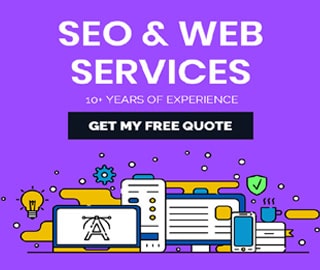How to Delete Twitter Account on Android Permanently

Twitter can be useful, informative, and − whisper it − even pretty uplifting at times. But it also has a habit of bringing out the worst in people. Twitter can be an unbearable cesspit of smugness, shameless self-promotion and straight-up hatred. If you’re ready to give it the boot, here’s a complete guide on how to delete Twitter − permanently or otherwise.
In order to permanently delete your account, Twitter requires that you first deactivate it. Your information will be stored for 30 days, during which time you can reactivate your account at any time. After the 30 days, Twitter will erase your information and you will not be able to reactivate your account.
How to delete/deactivate your Twitter account
Note: If you are having an account issue (e.g. missing Tweets, incorrect follower or following counts, suspicious Direct Messages or potential account compromise), deactivating and reactivating your account will not resolve it. Please refer to our troubleshooting articles or contact Twitter Support.
How to deactivate your Twitter account from Computer
- Click on Settings and privacy from the drop-down menu under your profile icon.
- From the Account tab, click on Deactivate your account at the bottom of the page.
- Read the account deactivation information, then click Deactivate @username.
- Enter your password when prompted and confirm that you want to proceed by clicking the Deactivate account button.
How to deactivate your Twitter account from Android Phone
- In the top menu, you will either see a navigation menu icon or your profile icon. Tap whichever icon you have, then tap Settings and privacy.
- Tap Account, then tap Deactivate your account at the bottom.
- Read the account deactivation information, then tap Deactivate.
- Enter your password when prompted and tap Deactivate.
- Confirm that you want to proceed by tapping Yes, deactivate.
How to deactivate your Twitter account from iOS Phone (Apple)
- In the top menu, tap your profile icon, then tap Settings and privacy.
- Tap Account, then tap Deactivate your account at the bottom.
- Read the account deactivation information, then tap Deactivate.
- Enter your password when prompted and tap Deactivate.
- Confirm that you want to proceed by tapping Yes, deactivate.
According to Twitter; Before you deactivate your account, you should know
- You do not need to deactivate your account to change your username or email address; you can change it at any time in your account settings.
- To use a username or email address on another account, you must first change them and then confirm the change prior to deactivation. See the below section on how to make your username or email address available for re-use before deactivating your account.
- We do not control content indexed by search engines like Google or Bing.
- When deactivated, your Twitter account, including your display name, username, and public profile, will no longer be viewable on twitter.com, Twitter for iOS, and Twitter for Android.
- For up to 30 days after deactivation, it is still possible to restore your Twitter account if it was accidentally or wrongfully deactivated.
How to make your username or email address available for re-use before deactivating your account
- On the web via twitter.com, click on Settings and privacy from the drop-down menu under your profile icon.
- In the username field, choose a new username.
- In the email address field, change your email address to a new address you own.
- Click Save changes at the bottom of the page.
- Enter your password when prompted to confirm that you want to save your changes.
- Confirm the new email address via a link we send to you (very important!)
- Your email and username will now be available to use on a new account if you choose to sign up again during the 30 day deactivation period.
- Proceed with deactivation as listed above.