How to Delete My LinkedIn Account
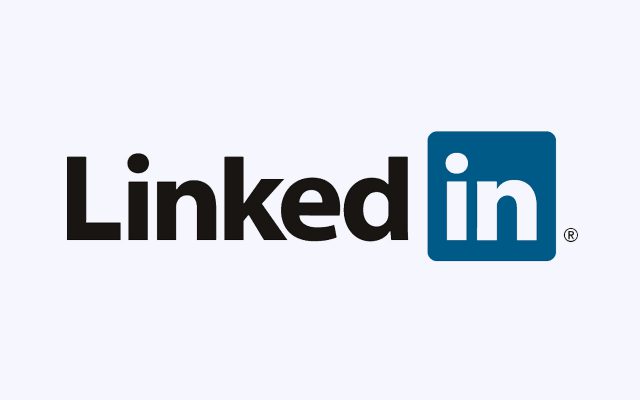
When it comes to social networks and privacy controls, LinkedIn is one of the best. According to Wikipedia, – LinkedIn is a business and employment-oriented service that operates via websites and mobile apps. So, If you decide to close your account you can do it by few simple steps. However, when you delete a LinkedIn account, it doesn’t mean that all your data is immediately deleted from its backup drives.
According to the Linkedin privacy policy:
How to Delete My LinkedIn Accounts or Profile Permanently - Step by Steps Process
- Log in to your account at linkedin.com
- Click your profile image, then choose Settings & Privacy from the popup menu.
- Click the Account tab at the top.
- Click on the account management under the Accounts tab from the left side.
- Click on the Closing Your LinkedIn Account under the Accounts -> account management.
- Here Closing Your LinkedIn Screen will Appear.
Here is the step by step process explain in details, how to delete or close your LinkedIn account permanently that mentioned below;
1. Log in to your account at linkedin.com.
2. Click your profile image, then choose Settings & Privacy from the popup menu.
It will open the Account Settings & Privacy page contains four tabs – Account, Privacy, Ads, Communications
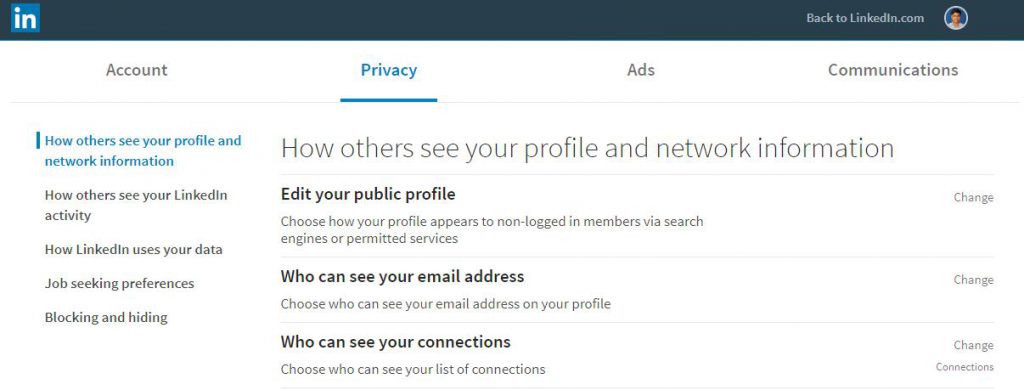
3. Click the Account tab at the top.
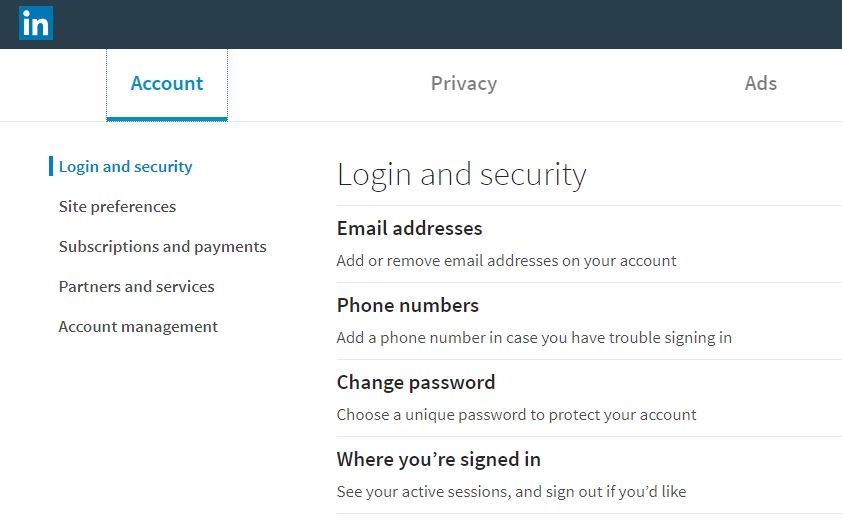
4. Click on the account management under the Accounts tab from the left side.
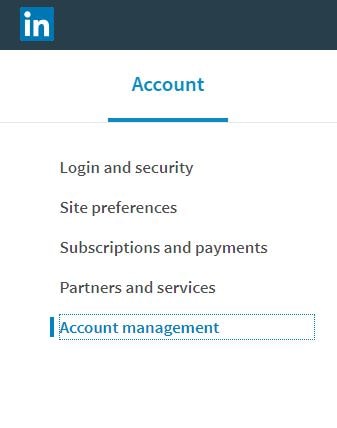
5. Click on the Closing Your LinkedIn Account under the Accounts -> account management
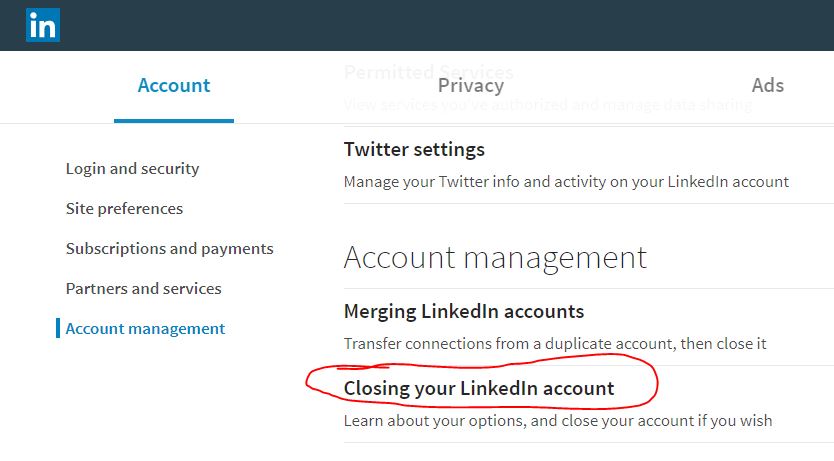
6. Here Closing Your LinkedIn Screen will Appear
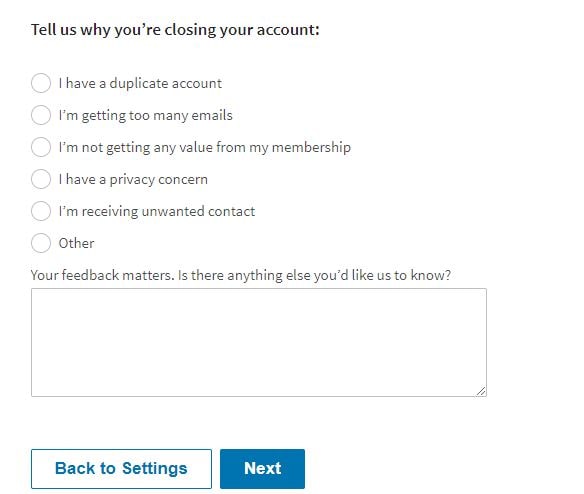
You can Update your reason and click next.
Then – LinkedIn will ask you to confirm you are closing the correct account.
In case the last two pages weren’t enough, LinkedIn will ask you one more time to confirm your account closing. This is the point of no return. Once you click the close button, your account will be logged out and public profile erased within 24 hours.
To know more... https://help.linkedin.com/app/answers/detail/a_id/63
How to delete or deactivate your duplicate LinkedIn account?
You may discover you have more than one LinkedIn account. If you get a message that says the email address you’re attempting to use is associated with another account, this means that you probably have another LinkedIn account using that email address. This can happen if you use a number of different email addresses.
Note: Merging your connections into another account is only available on the desktop at this time. Please sign in to LinkedIn from your desktop to merge your accounts.
Here is the step by step process as follows on below links;
To know more... How to Delete duplicate Linkedin Account

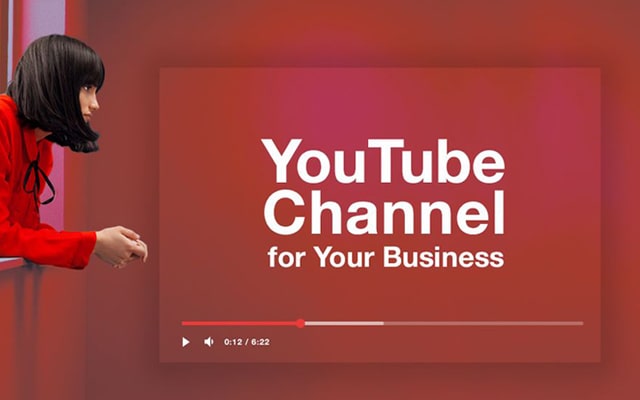
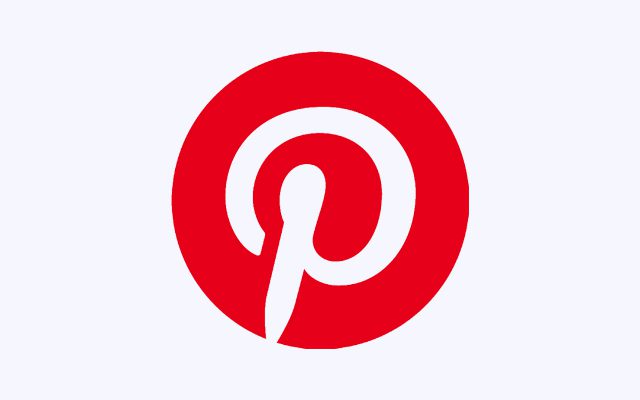
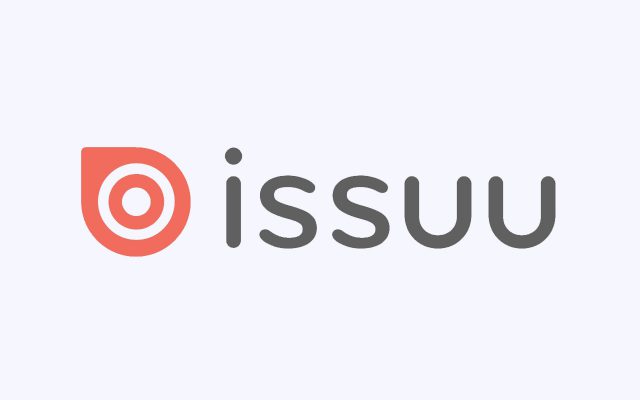
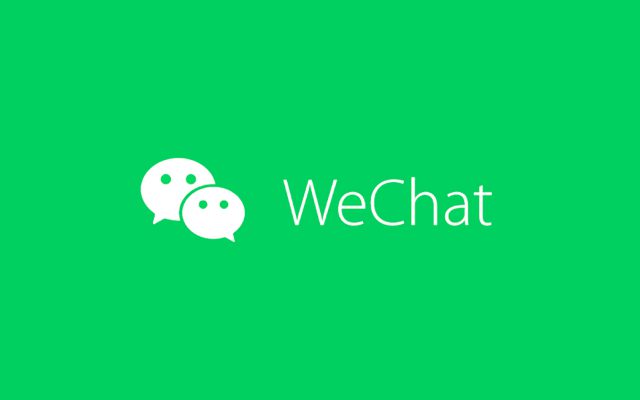

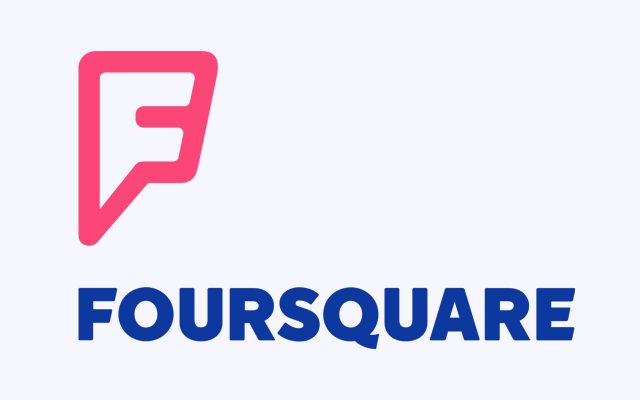
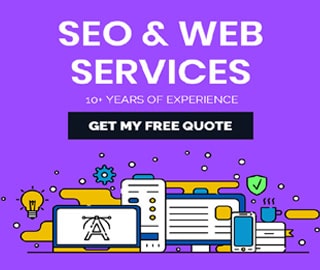
LinkedIn will retain your information for so long as your account is active or as needed to provide you services, except in the case of our professional plugin impression data, which we de-identify after 12 months. If you wish to close your account, you may do so here. We will retain and use your information as necessary to comply with our legal obligations, resolve disputes, and enforce this Agreement.