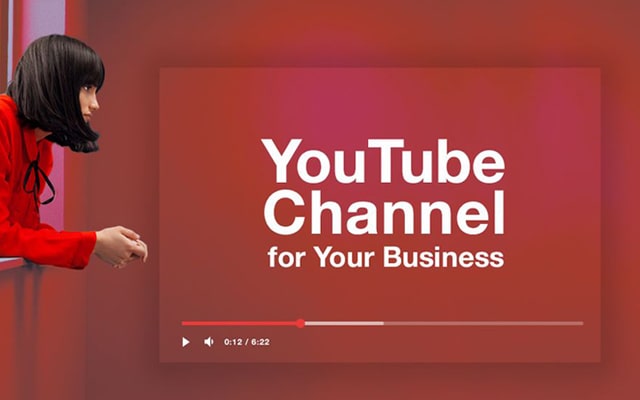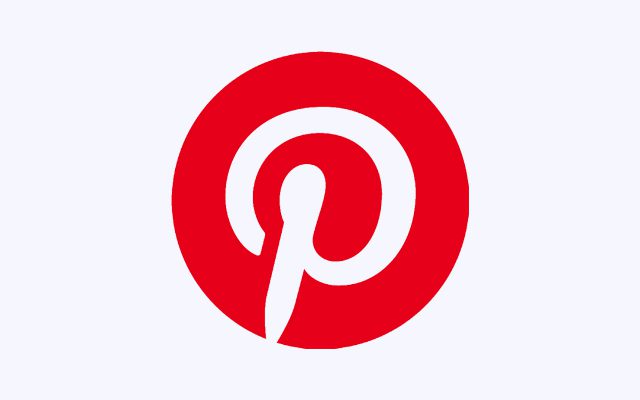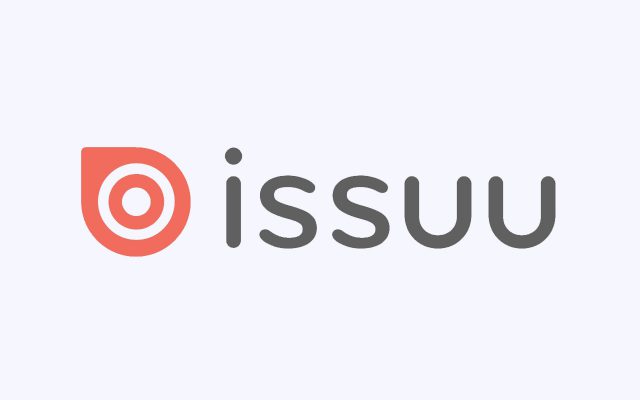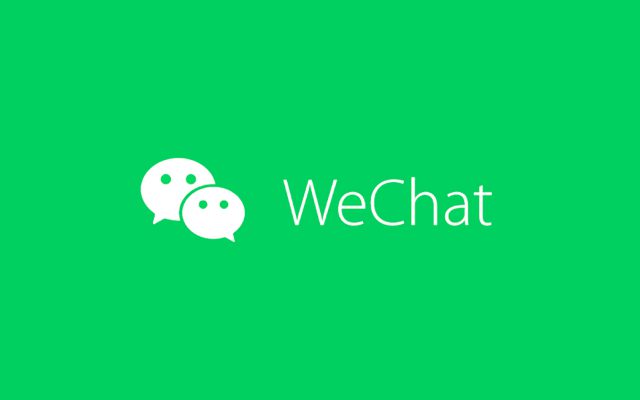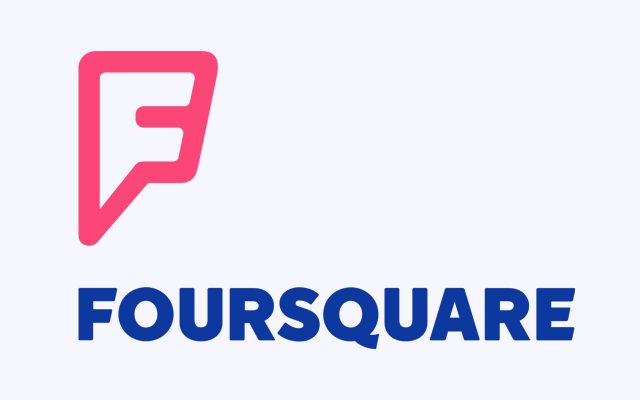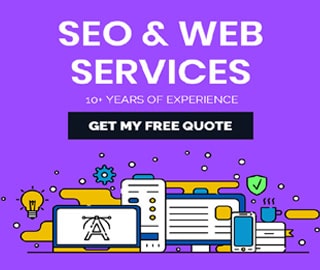How to Delete My Dropbox Business Team Account Permanently

Dropbox is a modern workspace designed to reduce busywork-so you can focus on the things that matter. Sign in and put your creative energy to work.
According to Wikipedia – Dropbox was founded in 2007 by MIT students Drew Houston and Arash Ferdowsi as a startup company, with initial funding from seed accelerator Y Combinator.
However, Dropbox has also experienced criticism and generated controversy for issues including security breaches and privacy concerns.
How to Delete a Dropbox Business team Account
Your admin can remove your account from your Dropbox Business team when you leave your company. There are several ways your work account can be removed from your team. Your work account can be:
- Suspended on the team
- Deleted from the team
- Converted to a personal account
You can’t leave a Dropbox Business team without the help of an admin. Your admin can decide which option to use. Contact your admin to help choose the best option for your work account.
How do I delete my account from Business Team members?
In the below-mentioned step by step process that helps you to delete an account;
Delete a member's account
- Sign in to your Dropbox admin account.
- Click on Admin Console in the left sidebar.
- Click the gear icon for the person you want to remove and select Delete user from the menu.
- After choosing whether or not to use the remote wipe option, click Delete.
How to Delete a Dropbox Busines free team
If you’re a member of a free team, you can leave your team. When you leave a team, you lose access to the team folder and any groups you were a part of. If you connected a personal account, your work files are moved to your personal account.
If you would like to leave a team:
- Sign in to dropbox.com.
- Choose your work account at the bottom left.
- Click the button by your team name: Groups and members or # members.
- Click Leave team.
Note: If you’re the admin and the last member of a free team, you should delete the team instead of leaving it in order to preserve access to your Paper docs.